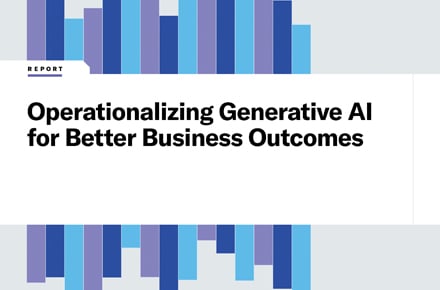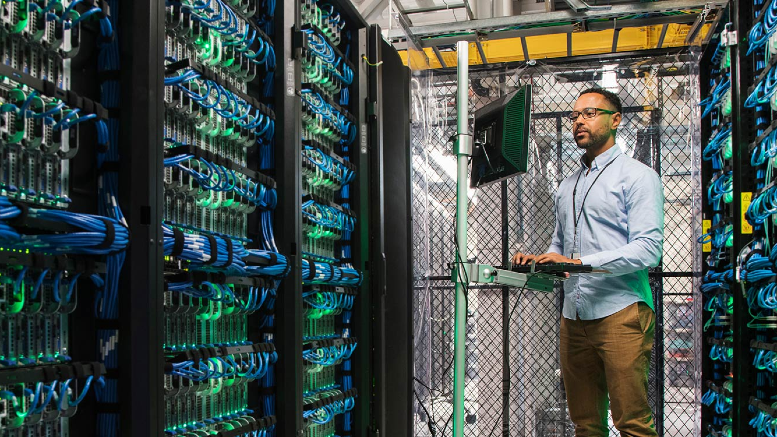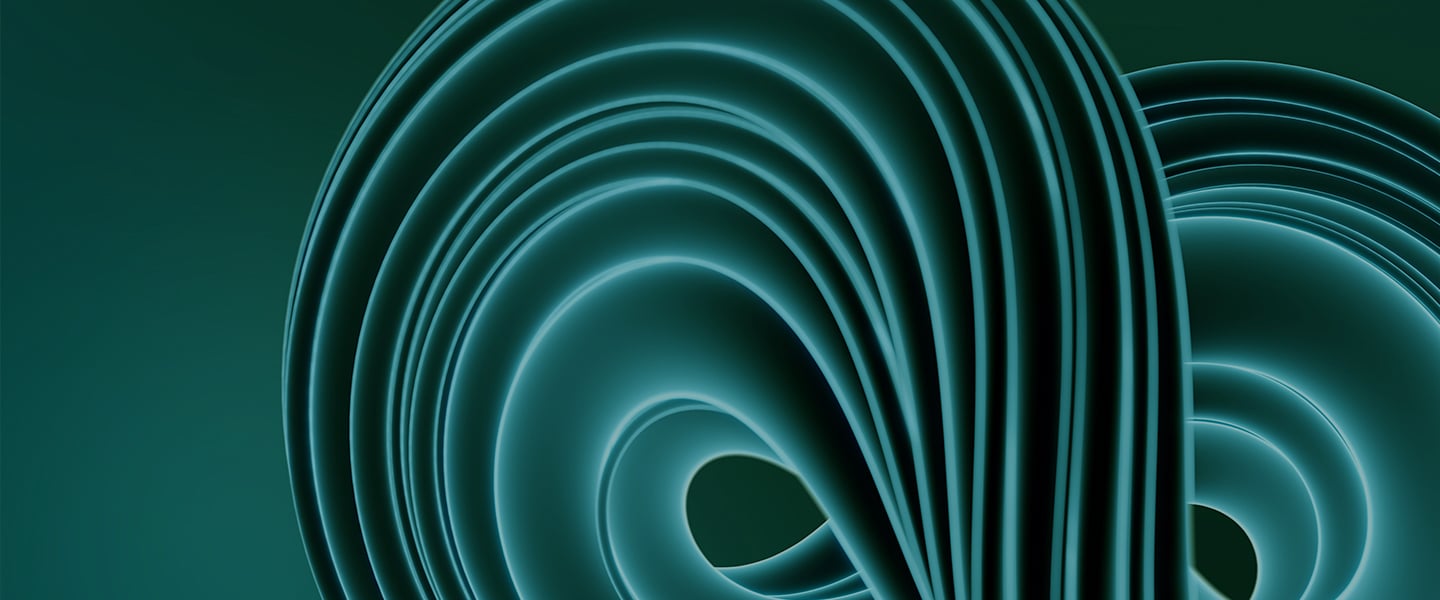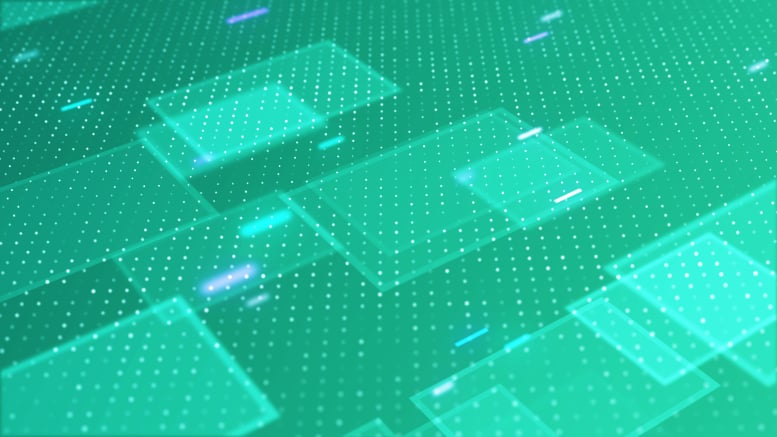How to effectively use the Microsoft Teams calendar
January 1, 2019 / Unisys Corporation
Making the most of the Microsoft Teams calendar
Collaboration and consistency are the keys to business success in a digital-first world. Organizations are now tasked with exceeding mobile-enhanced consumer expectations, meeting stakeholder requirements and delivering ROI on demand. This is no easy task when employees struggle to connect over corporate networks and coordinate schedules across multiple time zones. Solutions such as Microsoft Teams are designed to enhance team impact and streamline communications. Still, this workstream collaboration platform offers more than just automatic cloud-syncing of documents and Office 365 tool integration. Here’s how the Microsoft Teams calendar functionality can help boost productivity and drive better business outcomes.
Microsoft Teams calendar: The basics
When it comes to workstream collaboration applications, shared calendars are a priority. Teams need to know who’s doing what, when and where to effectively schedule meetings and meet deadlines.
Microsoft Teams makes it easy: To create or schedule a meeting, click the in-chat “Schedule a Meeting” option, or head to the Meetings tab. Then, select your preferred meeting channel, and choose who you’d like to invite. Need help making sure everyone is available? Use the Scheduling Assistant to find the right time.
Teams also lets you create a group calendar if you regularly meet with the same group of people. To do this, log into Outlook, then click the name of your group. Next, click on the calendar in the navigation menu, and copy the URL displayed in your browser’s address bar.
From here, head to the Microsoft Teams channel menu, click the “+” icon and add a website. Enter a name for your calendar, copy the URL and you’ve got a Microsoft Teams calendar up and running. The big benefit here? Everyone in the group can see team schedules at a glance, add events or modify descriptions as necessary.
The Teams calendar can essentially “suck in” Outlook calendar data, allowing employees to operate entirely out of Teams instead of switching between multiple calendars to find events and schedule meetings. The result is improved productivity and streamlined collaboration.
Collaboration considerations
As mentioned above, productivity depends on collaboration and consistency. Microsoft Teams unifies team collaboration applications, reducing time spent clicking through multiple windows and applications, to boost overall efficiency.
How do workstream collaboration apps like a shared calendar help? They make it easy to find shared meeting times without interrupting colleagues with chats, emails or in-person visits. Once you find a time that works for everyone — including outside users, such as partners or clients — you can easily start a new group meeting.
Microsoft Teams calendar top tips
Want to get the most from your Microsoft Teams calendar? Try these three tips:
- Put it on repeat — Have a meeting at the same time every week? Use the “Repeat” option in Microsoft Teams to automatically schedule recurring events.
- Make “No Meetings” time — Uninterrupted work time boosts productivity, but it’s hard to find. Use your Microsoft Teams calendar to schedule “no meetings” time, allowing team members to tackle complex tasks in peace.
- Create project check-ins — When project deadlines loom, collaboration can suffer as staff members focus on their area of responsibility. Use the Teams calendar to create regular check-ins before key benchmarks and final deadlines to reduce team stress.
Empowering impact with a Microsoft Teams calendar
A Microsoft Teams calendar can help unify employee collaboration and productivity expectations, driving project success. At Unisys, it’s our mission to empower organizational impact with PowerSuite, our solution for Microsoft Teams and Skype for Business deployments.
Learn more about how Unisys can help you optimize communication and collaboration in your digital workplace here.